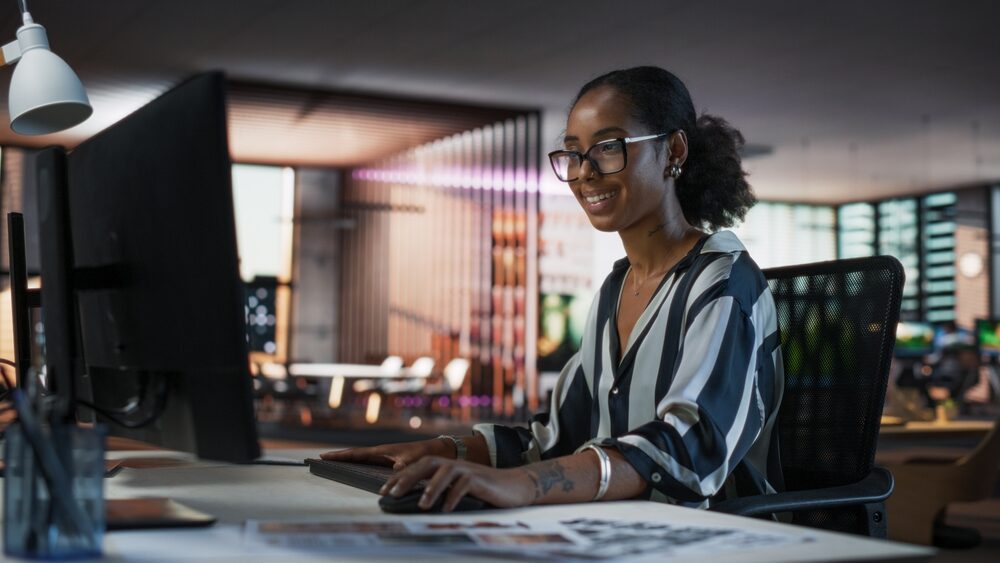Working on a team often means spending a lot of time with the people ON that team. Despite that, the days spent working in the office or at home are never going to look quite the same as the person in the next cubicle over. Different tasks, responsibilities, and projects can keep both of your calendars jam-packed with little time in between.
So the question is…how can the two, three, or even more of us manage to schedule a meeting altogether when we all work different schedules?
Benefits of Google Calendar, Shared or Unshared
Google has a huge suite of business applications, including Drive, Docs, Gmail, Forms, and more. Google Calendar has a lot more functionality than just entering meetings and setting reminders.
Any executive assistant knows that Google Calendar can be their best friend and prized possession for keeping meetings, trips, and events organized. Once you know the shortcuts and features, Google Calendar streamlines time management.
How to Share a Google Calendar
Sharing a Google Calendar allows users to create collaborative calendars, public calendars, and add various permissions to streamline productivity.
No more should an executive assistant expect to spend all days answering calls and emails about when an executive is available for a meeting. It’s all in one place for everyone to see.
To share your Google Calendar, all you have to do is hover over the Calendar you want to share and click “More.” From there, you click “Share with Specific People,” and just add the people you want to access, edit, and view the Calendar.
Why Should a Team Have a Shared Google Calendar?
Other than letting everyone see when who has to do what, where, and when, having a Shared Google Calendar can make scheduling and coordinating easier than ever.
With the “Suggested Times” and “Find a Time” functions, Google Calendar can search through everyone’s Calendars and find a time where everyone is free and suggest that time to the user. No more cross-referencing every calendar to squeeze in a 15 minute meeting between project meetings. Now, Google Calendar does it for you.
Google Calendar is also an essential tool for those who do business internationally. With the World Clock function, Google Calendar schedules meetings and tasks at a time that works for everyone and adjusts for individual time zones so there’s no confusion.
The G Suite even has its own in-house conferencing program, Google Hangouts! Schedule a video or audio conference to your Calendar by clicking “Add Video Call” under event details. This way, Google Calendar can indicate when a virtual meeting is and provide the link to enter the conference all in one spot.
Having these schedules, meetings, and times synced up in Google Calendars is not only an easier way to keep everything organized. Google Calendars can completely change the way businesses and individuals manage their schedules.
Are you an administrative or executive assistant with a passion for helping your business run smoothly? Let the experts at ASAP help you hone your skills and learn some new ones with training conferences, webinars, and certification programs tailor-made for administrative professionals.