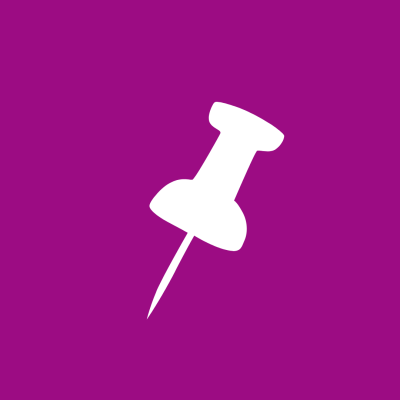All Things Admin Joins ASAP. Learn More ›
The Formulas in Excel You're Most Likely to Use
April 27, 2022

Part of the illustrious Microsoft Office suite, there’s much more to Microsoft Excel than just plugging in numbers. If you’ve spent any amount of time in data entry or working with numbers, Microsoft Excel has worked its magic for you.
So leave that calculator at home! Today, we’re going to take you through what formulas in Excel you should be using to save time, effort, and sanity!
A Quick Note About Excel Formulas
In Excel, you’re going to be using formulas and functions.
Excel formulas are expressions that use the values in a range of cells that you enter yourself. For example, =A1+A2+A3 is a formula.
Functions are predefined formulas built into Excel. Unlike formulas, they don't need you to manually enter each value you need analyzed. A function will look like =SUM(A1:A3). This and the formula above will have the same answer, but using the SUM function was a lot easier.
For our purposes, we’re looking at the many Functions of Excel.
Let’s Explore the Functions in Excel!
You can COUNT on it!
Excel’s COUNT function will count how many cells in a specific range have data in them. What the program analyzes varies depending on which COUNT function you keyed in.
Become an expert with the COUNT function in all its glory with the pros at ASAP and COUNT on Formulas in Excel.
To SUM it up
The SUM function is a must-have in Excel. As its name suggests, it’s going to take the numbers in your selected range and add them up.
SUM functions are created by entering =SUM and then entering the range you’re calculating in the parentheses.
- =SUM(B2:G2) sums up the values in a row
- =SUM(A2:A12) sums up values in a column
- =SUM(A1:A5, A7, A9:A12) sums up these specific cells while skipping cells deemed unnecessary. This equation will skip A6 and A8 when calculating the sum.
More than AVERAGE
The AVERAGE function is a combination of the SUM and COUNT features. By starting your function with AVERAGE, Excel will sum up the numbers in that range and then divide by the number of cells holding data.
For example,
=AVERAGE(A1:A10) is the same as entering (SUM(A1:A10)/10), 10 of course being the amount of numbers being added up in the equation.
MAX and MIN
The MAX and MIN functions instantly search and find the highest (MAX) or lowest (MIN) in a selected range of cells.
DATE me!
The DATE functions work in many ways, from instantly formatting dates correctly to picking out values that occurred during certain dates or even picking out the same date from each month so you can analyze that data.
Great for analyzing sales patterns over long periods of time!
IF… then?
The IF Function on Excel sorts data based on a given logic. It will read the formula or function you enter and return answers like “TRUE” or “FALSE” depending.
For example, if you want to know which months’ sales exceeded the sales from the same month of the previous year, the program will look back on that info and let you know which months did, and which didn’t.
The Search Feature
If you’re looking for a specific function inside Excel but don’t remember the name off the top of your head, use Insert Function to save the day!
Go inside the Formulas tab at the top of your screen and then select “Insert Function.” A dialogue box will pop up where you can enter what sort of function you’re looking for. Hit “Go” and Excel will provide a list of functions that will do what you’re looking for. There’s even a short description at the bottom of the box so you know it’s what you’re looking for!
Are you an administrative assistant with a passion for helping your business run smoothly? Let the experts at ASAP help you hone your skills and even learn some new ones with training conferences, webinars, and certification programs for administrative assistants, executive assistants, administrative staff, administrative professionals, coordinators, and more!
Join the Conversation
Welcome to the ASAP Circle, a community platform for peer-to-peer conversation on trending topics, professional challenges, and shared experiences. We even have designated spaces for weekly Tuesday Coffee Breaks.