NEW — Admin Month 2024 is here! Learn More ›
Have You Mastered These Zoom Features? 6 Things You Need to Know
October 13, 2021
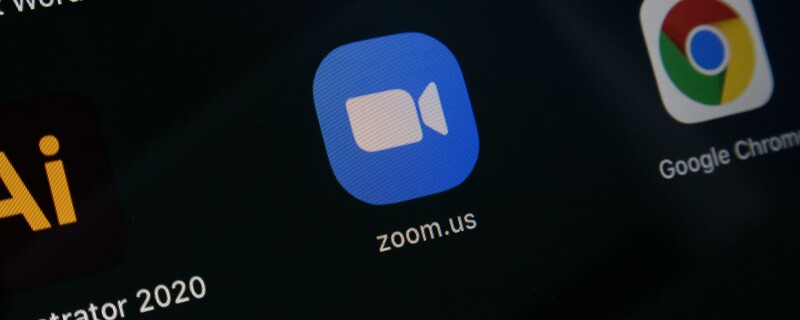
Although Zoom officially launched in 2013, its popularity exploded in 2020 when the coronavirus began. It became the most preferred technology solution for remote workers stuck at home during the pandemic. As of April 2020, Zoom had 300 million daily meeting participants. By September of that year, the company's stock had grown 569% year-over-year. There are a lot of online video conferencing tools, but even if your company primarily uses something else, there are a few features all executive assistants need to master in Zoom, just in case you’re called on to set-up or facilitate a Zoom meeting.
How to Get the Most Out Of Zoom
While many users already prefer this video conferencing solution due to its intuitive interface, you can improve the experience for your team or executive in a few ways:
1. Learn Keyboard Shortcuts
Access the keyboard shortcut settings by clicking on your profile in the Zoom desktop client. Once they appear, you can edit them by clicking on each and pressing the key you prefer to use. You can do this for general, meeting, chat, and phone settings. Popular shortcuts include quick invite (?Cmd+I or Alt+I for PC), record meeting (?Cmd+Shift+R or Alt+R), and share screen (?Cmd+Shift+S or Alt+Shift+S).
2. Mute Microphones
This feature ensures attendees don't distract other participants when they join a meeting. You can implement it individually during a Zoom call by accessing the audio settings. After clicking an arrow beside the microphone icon, check the "mute microphone when joining a meeting" option. Although most attendees switch off their mics by default, it's not always the case for larger meetings. If you're a host, you have the option of muting the participants once they join, and we recommend you do so.
3. Keep Uninvited Guests Out
As Zoom rose in popularity, a phenomenon known as Zoombombing appeared. Uninvited people who find your meeting URL can join and pull pranks or throw it into disarray. You can avoid this situation in various ways. Firstly, don't share the meeting ID publicly. Instead of a personal meeting ID (PMI), you can share a randomly-generated alternative.
Zoom also has a waiting room feature that allows you to vet and usher in every participant. You may also lock ongoing meetings to prevent new entrants and disable screen sharing. Stricter measures include limiting access to attendees whose emails have your company's domain and allowing only logged-in participants.
4. Use Zoom's Scheduling Feature
Zoom offers powerful scheduling options for hosts that only an administrator can override. This function integrates with Google Calendar and iCal to seamlessly organize meetings. The setup screen includes more thoughtful choices than other videoconferencing apps. You can decide to start an event with or without video for all participants and choose the preferred audio options.
Another vital feature is the ability to create recurring meetings with a single URL. It's suitable for internal events that occur regularly. If you're hosting a webinar, you can also collect information from attendees by creating a registration form.
5. Advanced Screen Sharing
Zoom provides several screen-sharing options during a meeting, including your whole phone screen or desktop, specific apps, and a whiteboard. You can also share more than one camera angle. If you're the host, you can deny participants this ability. Free or basic accounts only allow the host to share their screen, while webinars extend this permission to co-hosts and panelists.
6. Take Advantage Of Third-Party App Integration
The Zoom app marketplace contains several integration options to improve your scheduling, lead generation, and collaboration efforts. Examples are finance, event management, sales, healthcare, productivity, analytics, security, and CRM. You can integrate an app by searching for it on the marketplace and installing it. If you see a “request pre-approve” option, it means an administrator must review and allow it before installation.
Final Thoughts
These tips are bound to make sure you look knowledgeable about Zoom meetings even if you don’t use it regularly!
Join the Conversation
Welcome to the ASAP Circle, a community platform for peer-to-peer conversation on trending topics, professional challenges, and shared experiences. We even have designated spaces for weekly Tuesday Coffee Breaks.










