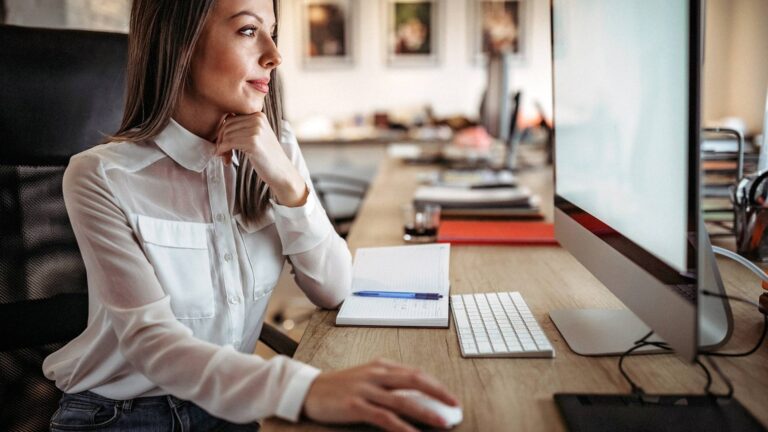If you are an administrative professional, you need Canva infographics in your life! The Canva app is one of the most useful and transformative tools available for admins, executive assistants, and office managers today. Making a Canva infographic has never been easier.
Your day-to-day functions are constantly changing, meaning your role may require you to make visual promotional materials, flyers, meeting announcements, invitations, and more. Let’s take a look at how Canva infographics can simplify and streamline your workflow.
What Are Canva Infographics?
An infographic is a visual element that highlights information, ideas, and data. Making infographics in Canva is a great creative option to visually represent concepts. Canva Infographics can tell a story, make an announcement, or advertise a service in a digestible and appealing way.
Canva is a free platform with images, templates, and illustrations all in one large database. This groundbreaking application allows you to create and download various sizes and formats of infographics. It supports PDFs, PNGs, and JPGs seamlessly. In addition, Canva will save your previously created templates and creations for future use, editing, or referencing.
Canva Infographics 101
Infographics are especially engaging and effective because they allow you to put important data into a visual, one-of-a-kind piece. The best infographics are unique, carefully designed, and catch your viewer’s attention.
Here are some helpful tips to get started with your first Canva Infographic.
-
Know your data. Outline your topic, its details, and what you hope to convey.
-
Choose the perfect layout. Determine the best way to communicate your information. Whether it be a flyer, a video, a reel, a social media story, or an invitation, choose what suits your data best.
-
Choose engaging graphics. In some instances, you may want to be more playful in your announcement. For others, it may be a more formal or serious memo. Choose graphics that match the tone of your data piece.
-
Pick a color scheme. Most businesses have a logo and a color scheme. Try to stick with these branded colors for all of your Canva creations.
-
Font matters. The font you use is just as important as the color scheme and the graphics. You can bold the areas that you want to stick out or soften the details of your announcement with lighter font types. You also can stick to the same font for every Canva creation, if you choose, for consistent company branding.
-
Personalize your infographic. Use personalized images for your design. A company photo, an employee appreciation event, or even a candid photo of your teammates in the workplace will do. Make your infographic speak to your audience through personalization and familiarity.
Choosing Canva Infographic Templates
Canva has a huge database of templates available for immediate use. You can upload your own logo, save your company’s branded color scheme, and upload your own photos. Canva offers a variety of stock photos available for use as well.
Canva infographic templates include the following:
-
Documents
-
Mobile videos
-
Instagram stories
-
Instagram posts
-
Flyers
-
Facebook stories
-
Postcards
-
Greeting cards
-
Logos
-
Poster boards
-
Mobile wallpaper
-
Collages
Each of Canva’s available templates can be customized to suit your individual needs, making the options endless.
Stay Current with ASAP
Here at ASAP, we take pride in keeping our members up to date on the latest technology and applications. If it can save you time, streamline your processes, or enhance your career, we are all over it for you.
Staying up to date with technology helps you present yourself as an expert in your field and keeps you ahead of the curve. Don’t get left behind—lean on us to help you stay fresh, current, and creative in your admin career.